Unhide columns in excel shortcut key: The unhide columns in Excel shortcut key is a handy tool that helps you quickly reveal hidden columns in your spreadsheet. Instead of using the mouse to find and unhide columns, you can use this shortcut to save time and improve efficiency.
Why Use the Unhide Columns in Excel Shortcut Key?
Using the unhide columns in Excel shortcut key offers several advantages. First, it speeds up your workflow by eliminating the need to click through menus. Second, it helps you maintain focus on your data by preventing interruptions. Third, it demonstrates your proficiency in Excel, making you more efficient in your role.
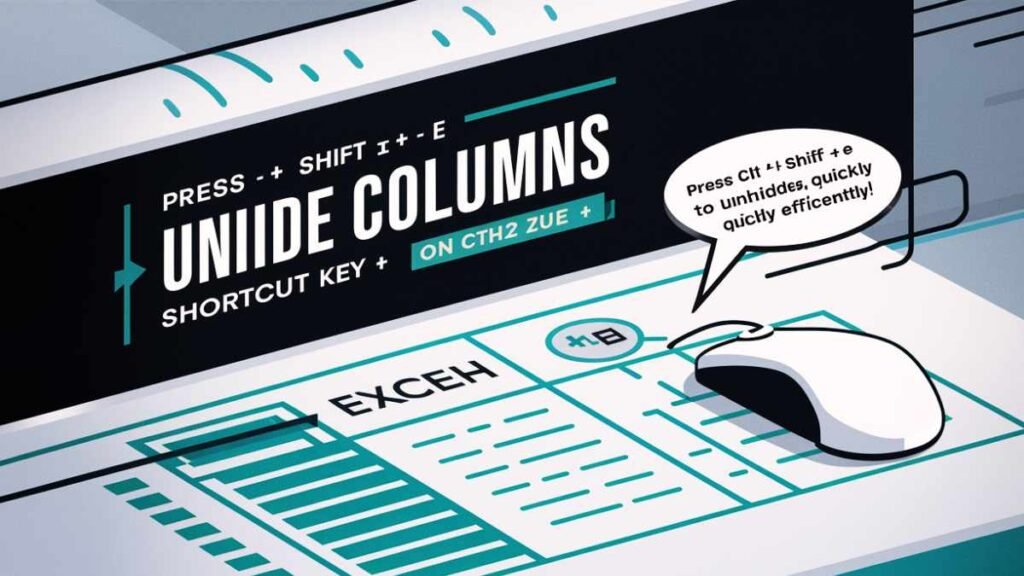
How to Unhide Columns in Excel Using the Shortcut Key
The unhide columns in Excel shortcut key is a combination of keys you press simultaneously. To use it, follow these steps:
- Select the columns adjacent to the hidden column. This means selecting the columns immediately before and after the hidden column.
- Press the shortcut key combination. The shortcut key to unhide columns in Excel is Ctrl+Shift+0. Make sure you press all three keys at the same time.
- The hidden column will reappear. Once you press the shortcut key, the hidden column will become visible again.
Alternative Method to Unhide Columns
If the shortcut key doesn’t work for you, there’s another way to unhide columns in Excel. Here’s how:
- Click on the column headers. These are the letters at the top of each column.
- Right-click on the column header to the right of the hidden column. A menu will appear.
- Select “Unhide” from the menu. The hidden column will be revealed.
Unhiding All Columns at Once
If you need to unhide all columns in your Excel sheet, you can use a different shortcut key. Here’s how:
- Select the entire worksheet. You can do this by clicking on the triangle in the top left corner of the sheet.
- Press the shortcut key combination. The shortcut key to unhide all columns is Alt+H+O+U+L. Press all key one at a time.
- All hidden columns will be unhidden. This method is useful when you don’t know the exact location of the hidden columns.
Read also: Shortcut key for insert row in excel
Troubleshooting Unhide Columns Issues
If you’re having trouble unhiding columns in Excel, try these tips:
- Check the shortcut key combination. Make sure you’re pressing the correct keys and that they’re pressed simultaneously.
- Try the alternative method. If the shortcut key doesn’t work, use the right-click method to unhide the column.
- Ensure the column is actually hidden. Sometimes, a column might appear to be hidden but is actually just very narrow. Adjust the column width to check.
Conclusion
The unhide columns in Excel shortcut key is a valuable tool for increasing your efficiency and productivity. By mastering this shortcut, you can save time and effort while working with Excel spreadsheets. Remember to practice using the shortcut regularly to improve your speed and accuracy.
Welcome to Uttam Computer! I’m Rakesh Sharan, the creator and author behind this blog, With a deep passion for technology and years of experience in computer training…
