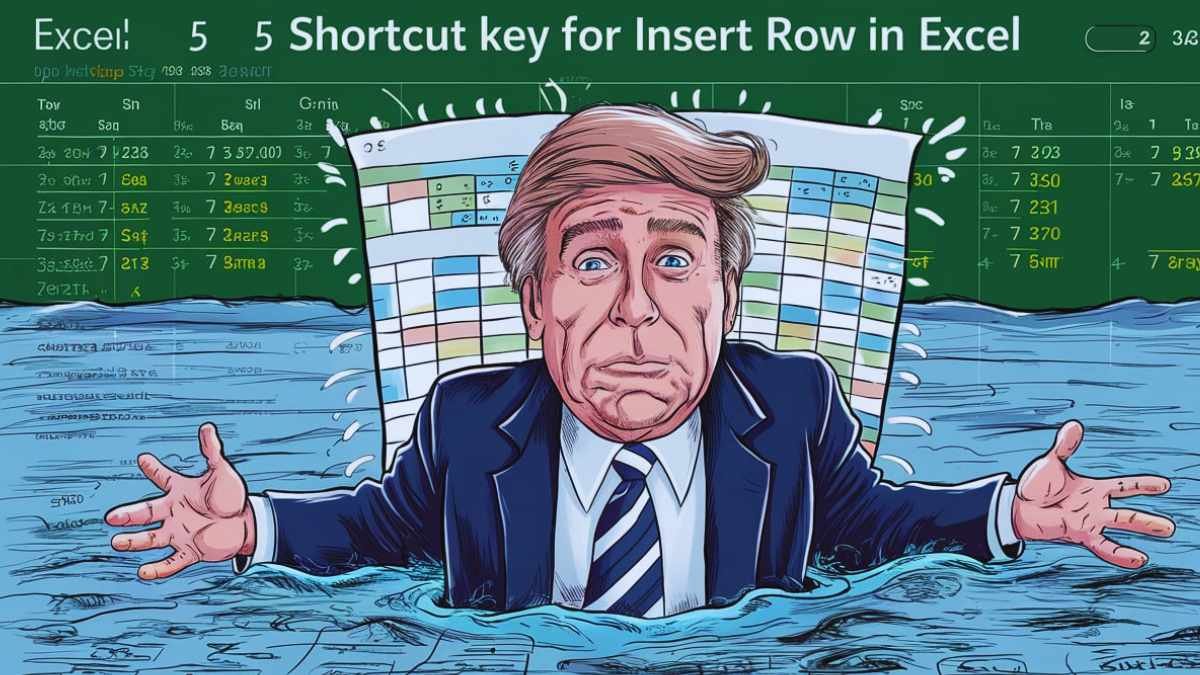Shortcut key for insert row in excel: The Excel shortcut to insert a row is a great, easy way to insert a new row into your spreadsheet. Compared to the mouse way of inserting a row, it is much faster. This shortcut is very useful for people who work with Excel a lot.

How to Use Shortcut key for insert row in excel
Using the Excel insert row shortcut key, you will need to press three keys together: Ctrl, Shift, and the Plus (+) key. The steps are as follows:
- Open your Excel worksheet.
- Click on the number of the row where you want a new row to be inserted. This selects the entire row.
- Now Press and hold Ctrl with Shift key together.
- While holding Ctrl and Shift, press the Plus (+) key.
Above the existing row, a new blank row will be inserted. That’s all there is!
Another Way to Use Shortcut key for insert row in excel
There may be a shortcut key that you can use for inserting a row in Excel. It is slightly longer, though it may find uses in certain cases. Here’s how to do it:
- Open your Excel spreadsheet.
- Click on the cell from which you want to insert a new row.
- Press the Alt key.
- While holding Alt, press the letter I, then the letter R.
This will insert a new blank row above the selected cell.
Tips for Using the Shortcut Key for Insert Row in Excel
- Practice makes perfect. The more you use the shortcut key to insert rows in Excel, the quicker you’ll become at doing so.
- Use the right shortcut. The Ctrl+Shift+Plus shortcut is usually both the quickest and easiest to use.
- Insert Multiple Rows You can insert as many rows as you want at a time. Just select how many rows you need to insert and press the shortcut key.

Benefits of Using the Shortcut Key for Insert Row in Excel
The Excel insert row shortcut key has several benefits. It is able to help you in saving:
- Time: You can insert rows much faster than if you were using the mouse.
- Improve efficiency. You can keep your hands on the keyboard and not alternate between the keyboard and mouse.
- Reduce errors. You are less likely to make mistakes when using a shortcut key.
By this, learning and using the shortcut key to insert a row in Excel will make one an efficient Excel user.
Read More: Photoshop ki shortcut ki यहाँ मिलेंगी
Conclusion: Shortcut key for insert row in excel
The Excel insert-row shortcut key will save you time and thus make you more productive. This way, you will have mastered one more shortcut—practice a bit—to make you an Excel pro.
Welcome to Uttam Computer! I’m Rakesh Sharan, the creator and author behind this blog, With a deep passion for technology and years of experience in computer training…