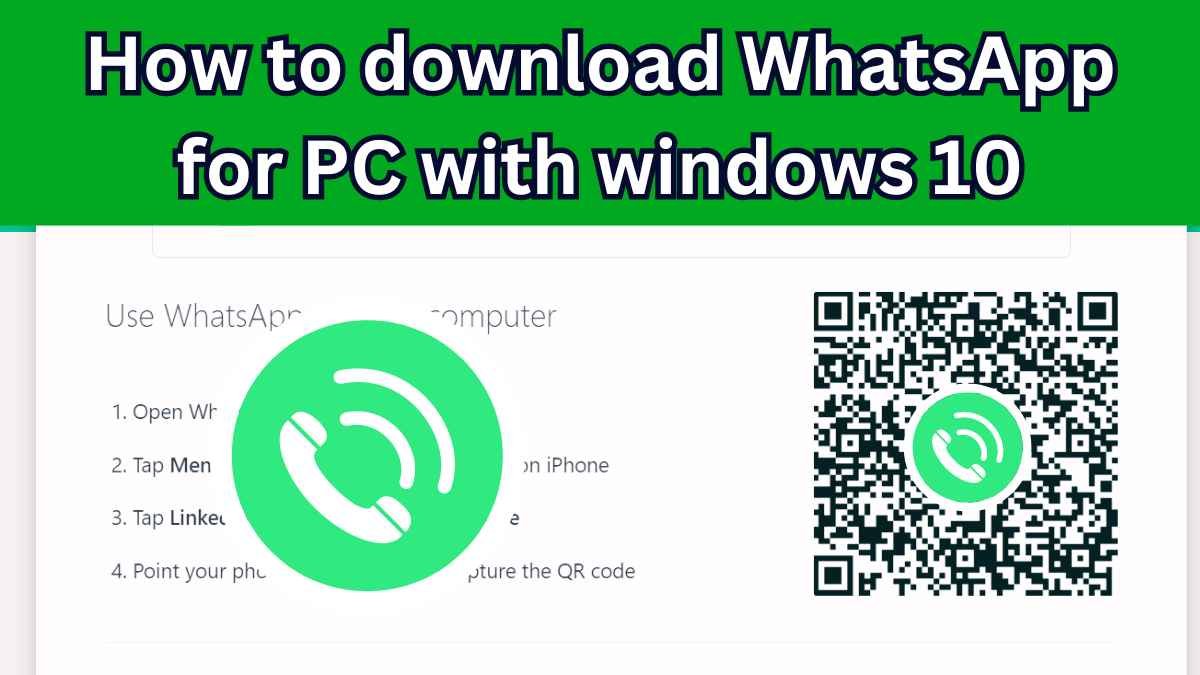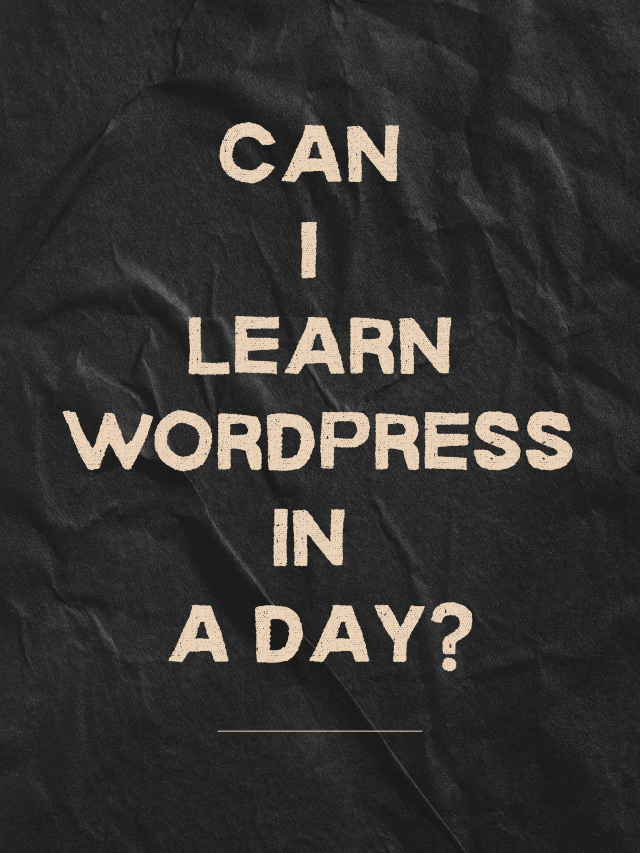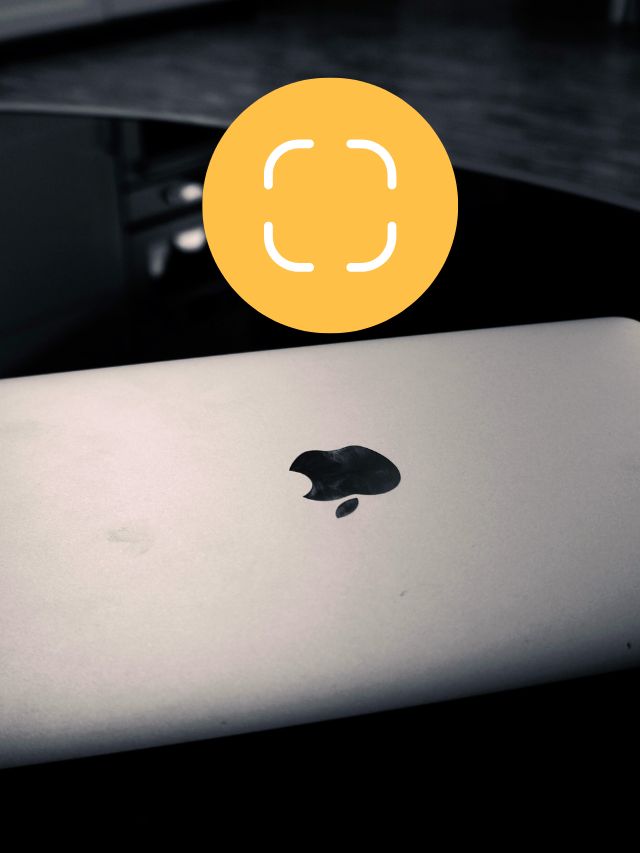How to Download WhatsApp for PC with Windows 10: In today’s time, everyone prefers to chat on the computer rather than on the phone. Because it is easier to type and view chats on a big screen. If you also like to use WhatsApp on Windows 10 PC, then you are reading the right blog post. This post will help you understand how you can easily download and use WhatsApp on your computer.

Before Downloading WhatsApp Desktop
How to download WhatsApp for PC with windows 10: First of all, make sure that your computer has the necessary things, so that WhatsApp can be downloaded easily. What is that? Given below:-
- Operating System: It is necessary that Windows 10 is installed on your computer. Also, Windows 10 version should be 1903 or above.
- Internet Connection: There should be an internet connection to download WhatsApp. That is why you should check whether you have a high-speed internet connection or not.
If you fulfill these two important things, then understand the next step.
Read Also: why is my cpu overheating
Downloading WhatsApp Desktop on Windows 10
As you should know that WhatsApp Desktop can be downloaded in two ways. The first way is Microsoft Store and the second is the official website of WhatsApp.
Method 1: Downloading from Microsoft Store
- First of all, you have to go to the taskbar of Windows 10 computer. Then the icon of Microsoft will appear there. If it is not visible, then type “Microsoft Store” in the search bar of Windows and you will see it.
- Open Microsoft Store by typing “WhatsApp” in the search bar.
- Then you will see WhatsApp from Meta in the search result. Click on it. .
- Now you will be on a page on which WhatsApp Desktop will be written. Here you will be given a screenshot along with all the information.
- Now click on the “Get” button written on the page.
- Immediately after this, Microsoft Store will automatically start installing WhatsApp Desktop on your computer. It will take some time and your WhatsApp desktop will be installed.
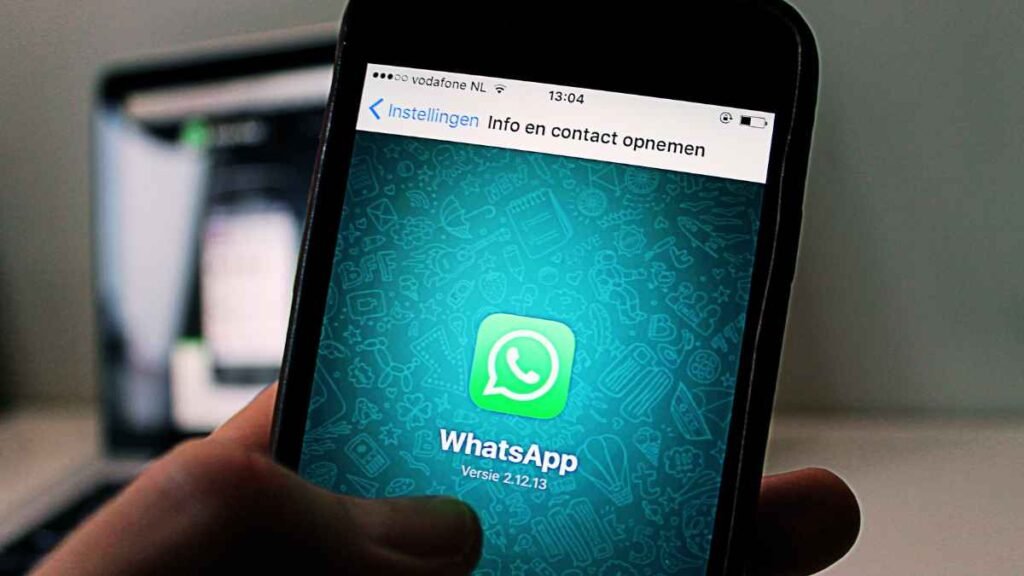
Method 2: Downloading from WhatsApp Official Website
- First of all open chrome in your computer.
- Now search for WhatsApp download in the search box or go to the official website of WhatsApp.
- After scrolling down a bit, you will see the download button.
- Now you will see the link of 64 bit version according to your computer. As soon as you click on it, the download file will start downloading.
- After downloading, the name of the file will appear on your computer with “WhatsAppSetup.exe”.
- Then install it like this.
Installing and Using WhatsApp Desktop
Installing WhatsApp Desktop
How to download WhatsApp for PC with windows 10: As soon as you download the file, you will see the screen to install WhatsApp desktop. In this, you will get to read the terms and conditions of installation, you will accept it and install it. After this, within a few minutes you will see the WhatsApp icon installed on your computer.
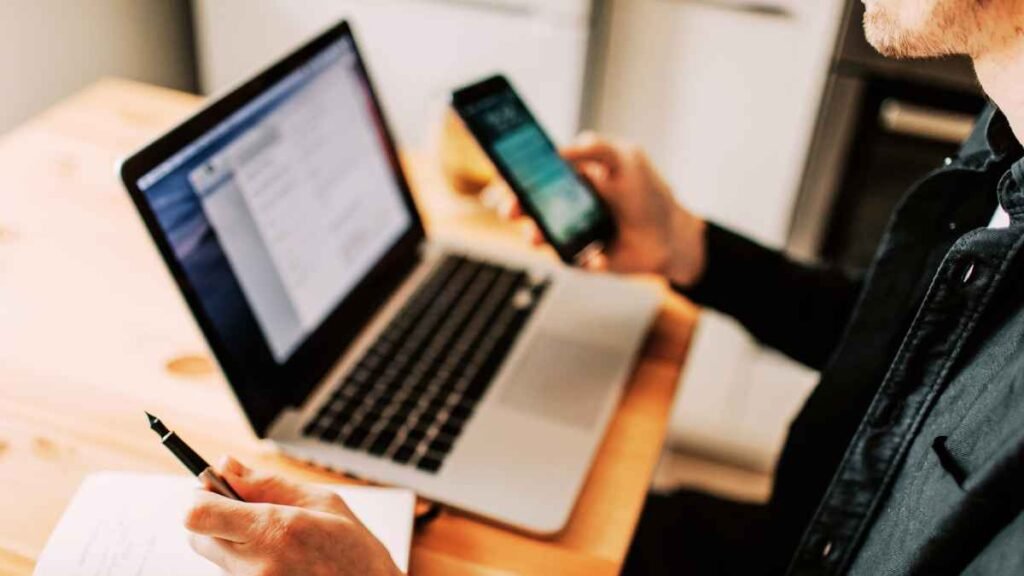
Linking WhatsApp Desktop with your Phone
- Before using WhatsApp Desktop, you have to link it with your phone.
- First of all, open WhatsApp Desktop in the computer.
- Then there will be a QR code on the screen of your phone, when you click on the three dots on the right side of WhatsApp.
- Click on the three dots on your phone and click on the Link Device option.
- If you use an iPhone, then you will see the Settings tab on the bottom side of the screen. Click on it and link the device.
- Now your WhatsApp Desktop will be linked with your iPhone.
Using: How to download WhatsApp for PC with windows 10
The interface of WhatsApp Desktop will look very similar to the WhatsApp found in your phone. Now to chat, there will be a chat option on the left side. Click on it and the chat box will open on the right side. Now you can send text messages and emojis etc.
| Download whatsapp Desktop link | Click Here |
Conclusion
So friends, in this blog post you learned how to install and use WhatsApp desktop in an easy way. The method I have described is absolutely correct and accurate method. By using them you can reach your goal.
Welcome to Uttam Computer! I’m Rakesh Sharan, the creator and author behind this blog, With a deep passion for technology and years of experience in computer training…