How can i print screen on my computer? This is one of the most commonly asked questions by many computer users. Actually, there are some easy ways to do it. A print screen, or generally known as a screenshot, is an image capture of the user’s computer screen. You can use it to save information, share it with others, or use it for other purposes.
You will use a special key on the keyboard to take a print screen, usually located in the top right corner of the keyboard. This key is labeled as the “Print Screen” or “PrtScn” key. When you press this key, your computer essentially takes a picture of your entire screen and copies it to the clipboard.

How can i print screen on my computer
How can i print screen on my computer? — The first method is to capture your entire screen.
- Find the Print Screen key: First, look on your keyboard for the “Print Screen” or “PrtScn” key. It is usually placed near the top right corner.
- Press the Print Screen key: Once you find it, press the key once. You won’t see anything happen, but the screenshot will be copied to the clipboard.
- Paste screenshot: Open an image editor like Paint or word processor like Microsoft Word. Press both “Ctrl” and “V” buttons together to paste the screenshot.
Capturing Specific Window
How can i print screen on my computer? Sometimes, you are interested in capturing only one window of your screen.
Step By Step Open the window: Click the window which you want to capture.
- Press Alt + Print Screen: Holding the “Alt” key down and then striking the key for “Print Screen” takes a snapshot only of the active window.
- Paste screenshot: Now open up an image editing program or word processor and, using “Ctrl” and “V,” paste.
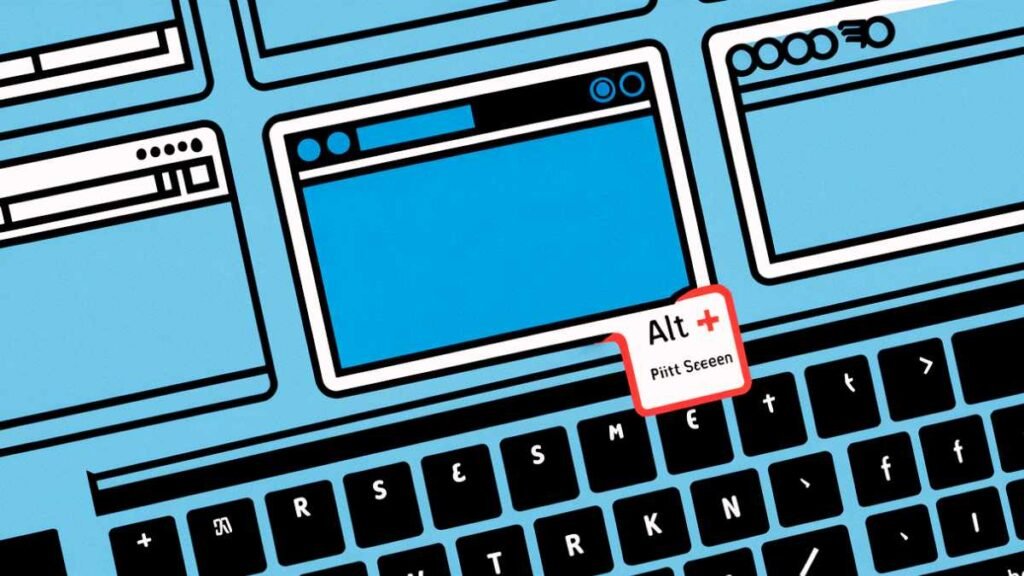
Using the Snipping Tool
How can i print screen on my computer?: It has an in-built tool available on the Windows computer, and this is known as the Snipping Tool. This tool gives users more control over their screenshots.
- Run the Snipping Tool: Press on the Start button, search for “Snipping Tool,” and open it.
- Then choose a snip type: You can choose whether to capture a rectangular area, a free-form shape, a window, or full-screen screenshot.
- Take the screenshot: Just click on the area you want to capture.
- Edit and save: You can then edit the screenshot with various tools at your disposal in the Snipping Tool. Once all edits are done, save the screenshot.
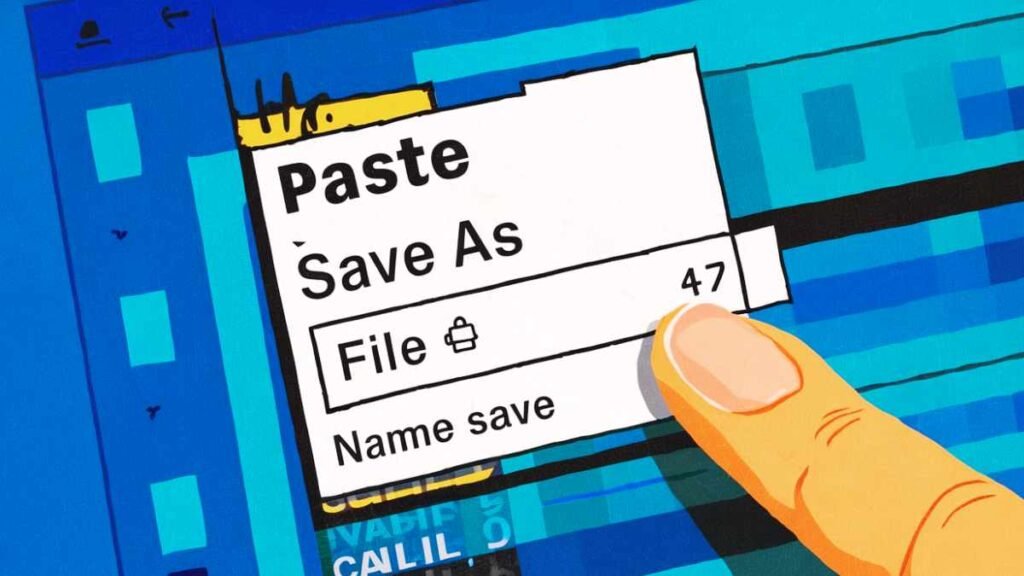
Saving Your Screenshot
How can i print screen on my computer? Once you have captured a screenshot, you would want to save it.
- Open an image editing program: Paint is the most obvious choice, but you can use any other higher-level image editor.
- Paste the screenshot: Use “Ctrl” and “V” to paste the screenshot into the program.
- Save the image: Back to the “File” menu, click on “Save As.” Now, select a location to save the image and name it.
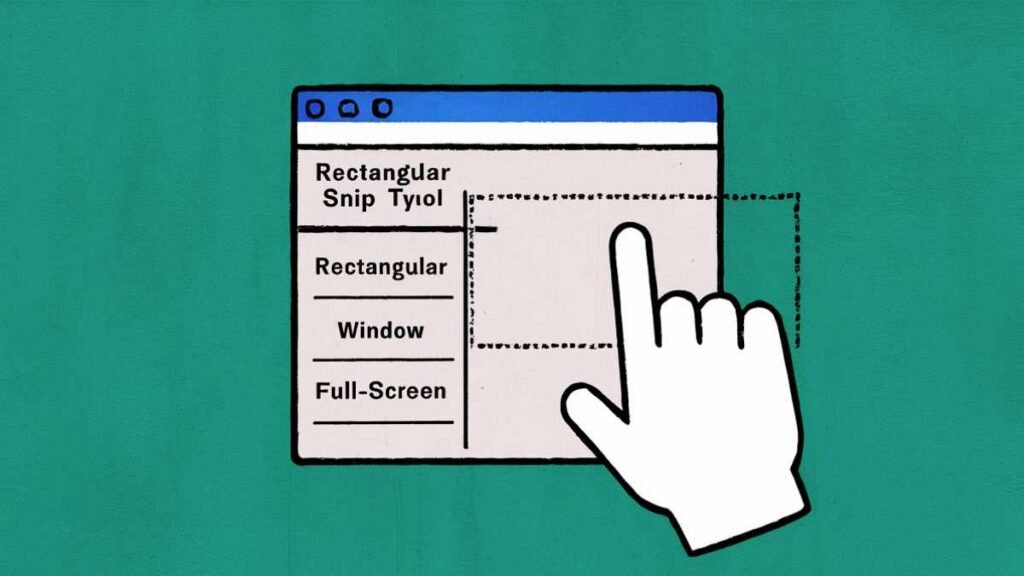
Extra Tips: How can i print screen on my computer
Practice makes perfect: Taking a screenshot may be a bit tricky; however, the more you take, the faster and better you will be at taking them.
Other tools: Literally, dozens of other screenshotting utilities exist, from third-party apps to Web services.
Try features: Really, most screenshotting tools offer features to crop, blur, and re-size your screen shots.
Now you can easily print screens on your computer and use it for all purposes.
Remember: Practice and experiment with the shots. There is no other way to become perfect at taking a screenshot. Don’t be afraid to try different methods and tools until you find what really works for you.
Read Also: How to Screenshot on Windows: A Guide for Students, Businesses, and Professionals
Welcome to Uttam Computer! I’m Rakesh Sharan, the creator and author behind this blog, With a deep passion for technology and years of experience in computer training…
